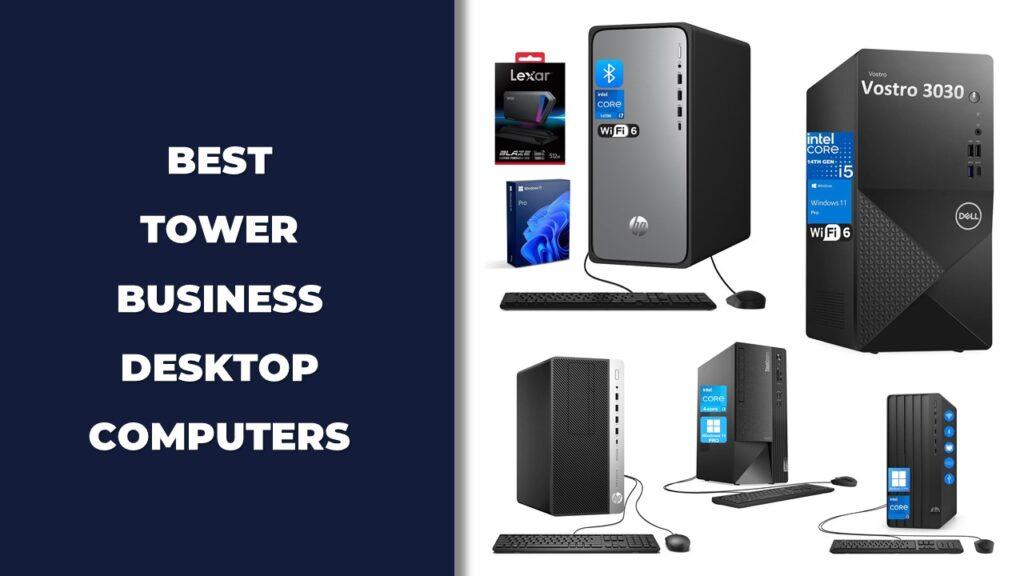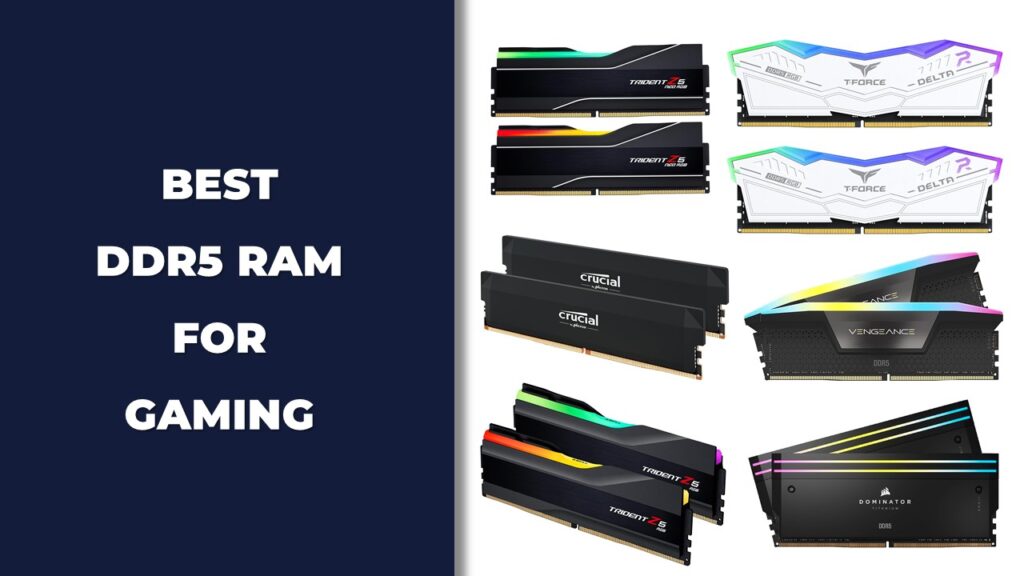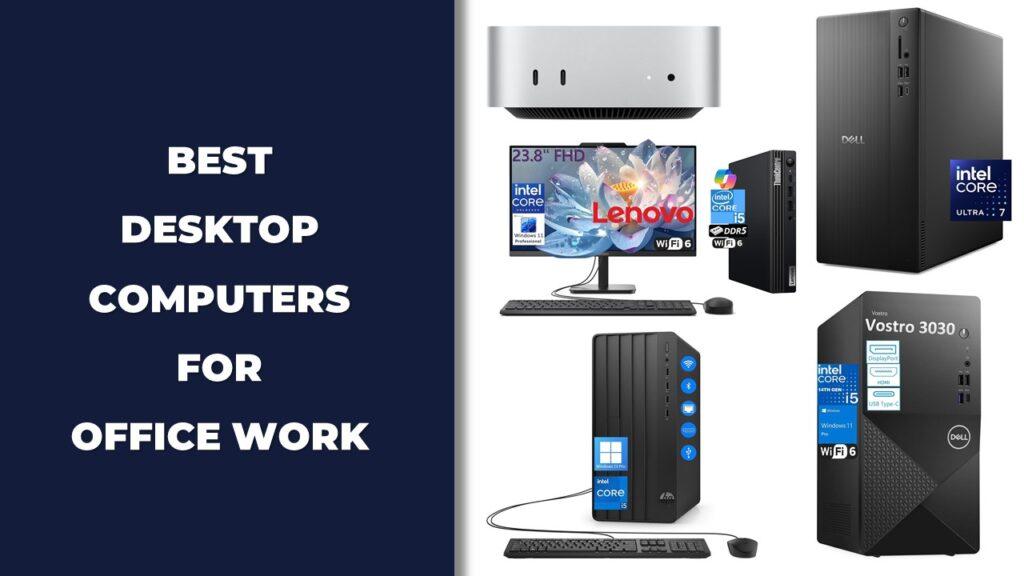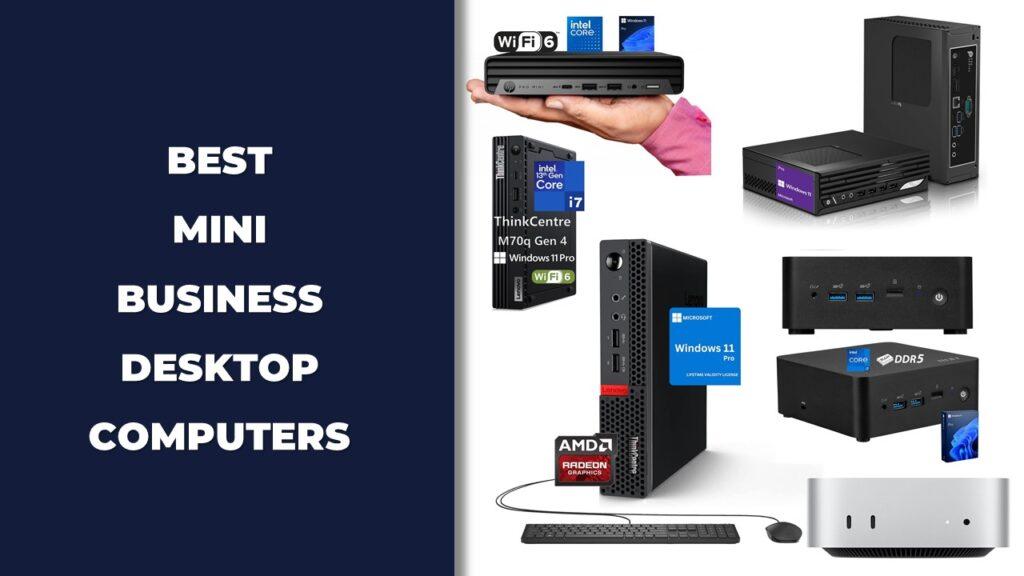Imagine your computer, a powerful hub of your daily activities, suddenly slows down, its CPU usage spiking to 100%. This affects your computer’s performance and also it can lead to frustrating freezes and crashes, turning your digital adventures into a sluggish ordeal . If you’re pondering “what to do if your CPU is running at 100% usage,” you’ve already taken the first step toward smoother computing seas. A high CPU usage can be a sign of several underlying issues—maybe it’s an overzealous app, or perhaps your system is fighting off a malware invasion. Understanding these symptoms and their impacts is crucial, just as knowing what to pack for a summer road trip. By keeping an eye on your system’s health, you ensure that your technological companion is ready for any task, big or small, without burning out under pressure. So, let’s dive into the essentials of maintaining optimal CPU health, ensuring your computer’s longevity and reliability.
Identifying the Causes of High CPU Usage
Before you can tackle the problem, it’s essential to understand why your CPU is running at 100% usage. Like a detective piecing together clues to solve a mystery, identifying the root causes of high CPU usage involves examining various suspects—software, hardware, and even your usage habits.
Common Software Culprits
Think of your CPU like the engine of a car, and software applications are like the various devices drawing power from it. High-demand programs such as video editing software and games are notorious for their high CPU usage, similar to high-performance sports cars that need more fuel. Furthermore, seemingly innocent background processes, including automatic updates and virus scans, can also consume a significant amount of CPU resources without your direct knowledge. Managing these can be like finding ways to improve fuel efficiency—necessary for smoother rides.
System Specifications and Compatibility Issues
Hardware can become outdated, much like last season’s hiking gear struggling on a new, rugged trail. When your system’s hardware can’t keep up with the demands of modern software, performance bottlenecks occur. The role of drivers and system compatibility becomes crucial here. Just as a well-maintained trail allows for a smoother hike, ensuring your system’s components like the motherboards for overclocking Ryzen CPUs or DDR5 RAM for gaming are up to date and compatible can prevent a lot of performance issues.
Malware and Security Threats
Malware is akin to an unwanted hitchhiker on your system, secretly using up resources and potentially causing harm. Detailing how malware can increase CPU usage highlights the need for regular system scans and robust security measures. Think of it as keeping your backpack zipped tight and your supplies secure on a hike.
Multitasking and Overloading
Opening too many applications at once can max out CPU resources just like an overloaded backpack can make a hike more strenuous. Multitasking needs to be managed wisely; packing your digital load with only what’s necessary for the task at hand is essential. Tips on effectively managing multitasking could include prioritizing tasks or closing unnecessary applications, akin to planning your route and pack before a hike.
Each of these factors plays a significant role in your system’s overall health and performance. By understanding and managing them, you can ensure that your CPU doesn’t consistently hit 100% usage, allowing for a smoother and more efficient computing experience.
Diagnosing High CPU Usage
Once you’ve identified potential culprits, the next step is to diagnose them precisely. This is like tracking down exactly where the trail starts to get rough, so you can plan your steps wisely.
Using Task Manager to Monitor Processes
Your system’s Task Manager is your GPS here, helping you monitor which processes are consuming your CPU resources. A step-by-step guide on using Task Manager can show you how to identify sources of high CPU usage and understand the data it presents. This is crucial for anyone looking to keep their system running smoothly, much like a hiker needs a reliable map.
Advanced Diagnostic Tools
For more thorough diagnostics, advanced tools go beyond what the Task Manager can offer. These tools are like having a topographical map when you’re out in the wilderness—they provide deeper insights into what’s happening under the hood of your computer. The benefits of using these sophisticated tools can be significant, offering a deeper understanding and more targeted solutions to CPU usage issues.
Checking System Health and Updates
Regularly checking your system’s health and updates is crucial. It’s like making sure your hiking gear is in good condition before you set out. The importance of keeping your operating system and drivers up-to-date cannot be overstated—ensuring that components like Gen 4 SSDs for fast speed or AIO liquid coolers for high performance gaming are functioning correctly can vastly improve your system’s performance.
By following these diagnostic steps, you can identify exactly why your CPU is under strain and take precise steps to alleviate that stress, ensuring a smoother and more reliable computing experience, just like a well-planned hiking trip ensures a rewarding and enjoyable adventure.
Effective Solutions to Reduce CPU Usage
Just like fine-tuning your gear before a big hike ensures you can handle any trail, fine-tuning your PC can ensure that it runs smoothly and efficiently. If you’re grappling with high CPU usage, don’t fret—here are practical steps you can take to alleviate the strain and enhance your system’s performance. These steps are designed to help you regain control, enhancing your computer’s efficiency like a well-oiled machine ready for any task.
Step 1: Optimize Your Software Settings
Firstly, dive into the settings of your most-used applications. Adjust the preferences to lower CPU consumption. For instance, reducing the video resolution in your video editing software can significantly decrease CPU load. This is akin to lightening your pack to make your hike easier.
Step 2: Update Your Software Regularly
Keeping your software up-to-date is crucial. Software developers often release updates that optimize resource usage. Think of it as updating your trail maps; it’s essential for staying on the path of efficiency.
Step 3: Limit Startup Programs
Streamline which programs launch at startup. Too many programs booting up simultaneously can choke your CPU from the get-go. It’s like starting a hike with a sprint; pace yourself to avoid burning out early.
Step 4: Increase Virtual Memory
Virtual memory can be a lifesaver, especially if your system is low on RAM. Adjusting your virtual memory settings can provide your CPU the breathing room it needs, similar to adjusting your pack for better weight distribution during a long hike.
Step 5: Clean Your Computer
Don’t overlook the physical condition of your computer. Dust build-up can lead to overheating, which in turn spikes CPU usage. Open up your case and gently clean out the dust. Think of it as clearing the path for a more enjoyable hike.
Step 6: Upgrade Your Hardware
If your CPU struggles continually, it might be time for an upgrade. Consider new CPU air coolers or even a more powerful CPU. Upgrading your hardware can be like upgrading to better hiking boots—it’s an investment in better performance and comfort.
Step 7: Reinstall Your Operating System
Sometimes starting fresh is the best solution. If all else fails, reinstalling your operating system can clear out years of accumulated digital clutter. This step is like resetting your trail, starting anew with a clean slate.
Step 8: Use Resource Management Software
Invest in software designed to manage and allocate CPU resources more efficiently. These tools can ensure that no single app can monopolize your CPU, ensuring a fair distribution of resources, much like a guide ensuring everyone stays together on a hike.
Step 9: Reduce Visual Effects
For Windows users, tweaking the system’s visual effects can free up CPU capacity. Access the system properties and adjust for best performance. Reducing visual effects simplifies the workload for your CPU, much like wearing lighter clothing on a summer hike for better mobility.
Each of these steps can significantly contribute to reducing your CPU’s workload, ensuring that your system runs more efficiently and prolongs its lifespan. It’s like maintaining your hiking gear: a little effort goes a long way in ensuring a smooth and enjoyable experience.
Taking these steps will not only help in managing high CPU usage but will also enhance the overall health of your computer. Just as a well-planned hike leads to a satisfying summit view, a well-maintained PC ensures a seamless and productive computing experience. Whether you’re a casual user or a tech enthusiast, maintaining your CPU’s health is paramount to a hassle-free digital life.
What to Do When Everything Else Fails
Even with the best preparations, sometimes your digital trail can hit a dead end. When all conventional methods to reduce CPU usage have been exhausted without success, it might be time to consider more drastic measures. This section explores last-resort strategies to regain control of your system’s performance, ensuring you’re ready for whatever tasks lie ahead.
Reinstalling Your Operating System
Reinstalling your operating system is like resetting your trail completely—it’s advisable when all other paths have been explored. This step is often necessary when persistent malware, deep-rooted software conflicts, or corrupt files continue to drive CPU usage up. Safely reinstalling your operating system involves backing up important data first, then performing a clean install. It’s akin to starting a hike with brand-new gear, ensuring everything is in perfect condition for the journey ahead.
Seeking Professional Help
Knowing when to call in a guide for your hike—or a professional for your PC—can be crucial. If the steps you’ve taken haven’t improved your system’s performance, consulting with a professional might be the next best step. From them, expect a thorough examination of your system, pinpointing issues that aren’t always apparent to the untrained eye. This diagnostic can uncover hidden problems, much like a guide revealing unseen paths that can transform a challenging hike into an enjoyable adventure.
Long-Term Strategies to Avoid Further Issues
To keep your computing experience smooth and efficient, adopting long-term strategies is essential. Future-proofing your PC involves regular updates, investing in quality hardware, and staying informed about new technologies and threats. Much like how continuous learning in trail navigation skills enhances your hiking, understanding and managing your system ensures it can handle future demands. Emphasizing the importance of these practices is crucial for maintaining a robust computing environment.
These steps, though perhaps more intensive, are your safety net, ensuring that no matter the challenge, you have the tools and knowledge to restore and maintain your system’s health.
Wrapping It Up!
Reflecting on our journey through the intricacies of managing CPU usage, it’s clear that like any challenging hike, the path to optimal computer performance requires attention, preparation, and sometimes a bit of endurance. We’ve traversed from understanding what high CPU usage entails to exploring practical solutions and diving into emergency measures when standard procedures fail.
As we wrap up, remember that your computer is more than just a machine; it’s your partner in everything from daily tasks to complex projects. By applying the solutions discussed, you not only enhance its performance but also ensure its long-term health. Just as a well-maintained trail provides a smoother hike, a well-maintained PC ensures a seamless and productive digital experience.
Let this guide be your map and compass in the digital wilderness. Whether you face steep climbs in CPU demand or need to navigate through the underbrush of technical issues, these tools and insights equip you to maintain a healthy, robust computing environment. Embrace these practices, and your technological treks will be nothing but rewarding.
Related FAQs
How Can I Tell If My CPU Is Overheating Due to High Usage?
You can check CPU temperature using hardware monitoring software; sustained high readings indicate overheating.
What Are the Risks of Ignoring Prolonged High CPU Usage?
Ignoring it can lead to hardware failure, system instability, and decreased performance.
Can High CPU Usage Shorten My Computer’s Lifespan?
Yes, sustained high usage can reduce your computer’s lifespan by causing premature hardware degradation.
Is It Normal for My CPU to Run at 100% During Gaming?
It’s common for CPUs to run at high capacity during gaming, but constant 100% usage might suggest a bottleneck.
How Often Should I Check My CPU Usage?
Regular checks during heavy use or when your system seems slower than usual are recommended.

Josh is a lifelong tech enthusiast with a passion for building powerful, reliable PCs. With years of hands-on experience, he shares practical advice to help readers make smarter choices, whether it’s picking the right components or solving build issues at home. Josh focuses on what really matters in real-world use, offering honest insights that come from testing, tinkering, and learning along the way. He’s here to make tech feel a little less overwhelming and a lot more useful.