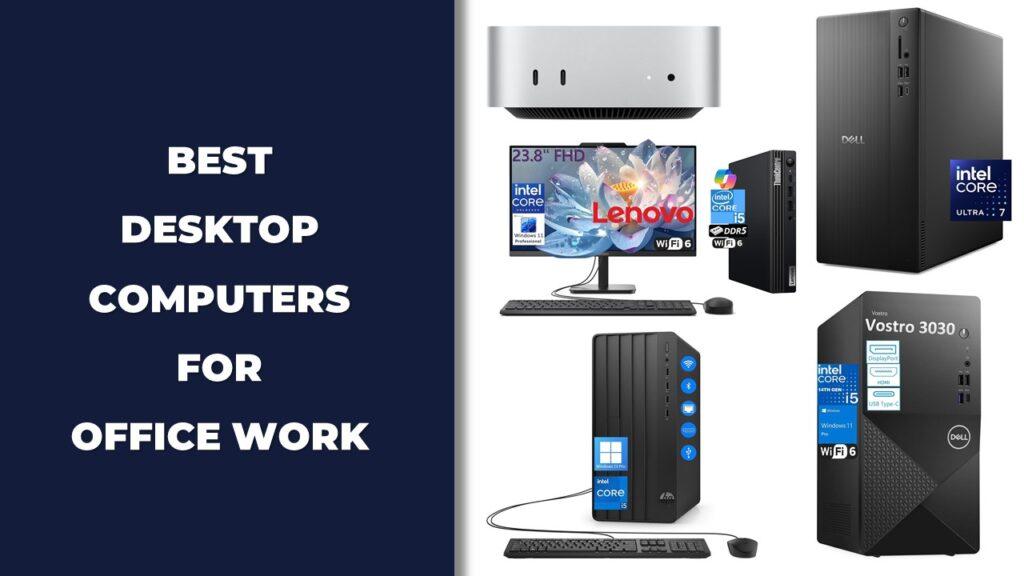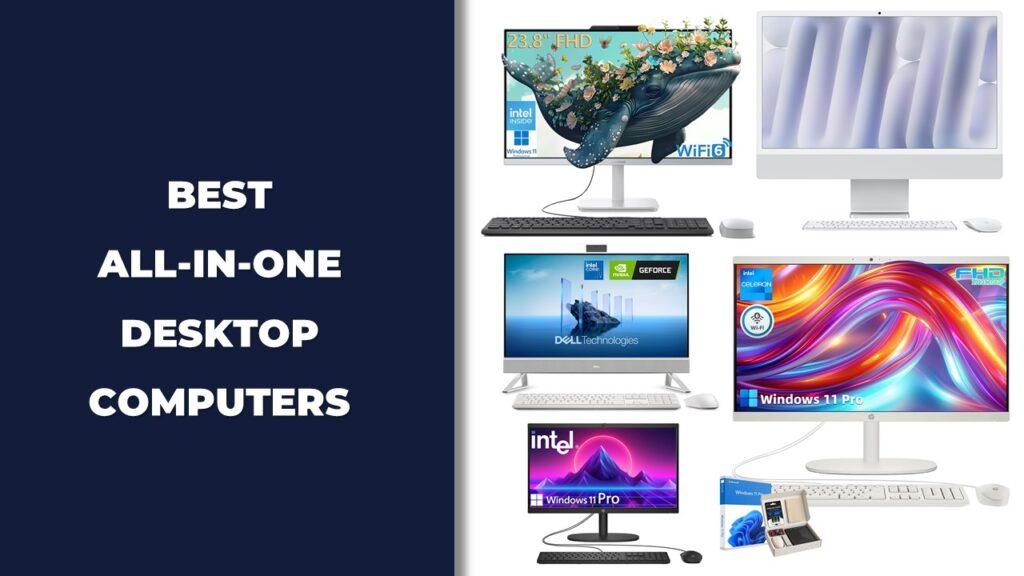Ever noticed your computer running slower than usual or getting uncomfortably hot? You might need to calibrate your CPU. Balancing power and performance is key to keeping your system running smoothly without unnecessary power drain or overheating. In this guide, we’ll walk you through how to calibrate your CPU for balanced power and performance, ensuring your machine is in top shape. Let’s get started!
What is CPU Calibration?
Let’s break down CPU calibration. It’s essentially tweaking your CPU settings to strike the right balance between performance and power usage. Think of it as tuning your car’s engine for the perfect blend of speed and fuel efficiency. The main areas you’ll be adjusting are voltage and frequency. By fine-tuning these, you can keep your system stable and running efficiently, no matter what tasks you throw at it.
Why Calibrate Your CPU?
So, why go through the trouble of calibrating your CPU? There are several good reasons. First off, it can make your computer faster and more responsive, especially during intensive tasks like gaming or video editing. Secondly, it helps cut down on power consumption, which is great for your electricity bill and the planet. Lastly, a well-calibrated CPU can extend the lifespan of your hardware by reducing wear and tear. In short, calibrating your CPU for balanced power and performance means a smoother, more efficient computing experience.
How to Prepare for CPU Calibration
Before jumping into the nitty-gritty of calibration, a bit of prep work is necessary. Think of it like prepping a recipe: gather your ingredients and understand your kitchen before you start cooking.
Checking Your System Requirements
First, make sure you’ve got all the tools you need. You’ll need access to your BIOS and some calibration software. Always back up your system before making any changes—this is your safety net. A backup ensures that if something goes awry, you can restore your system to its previous state without losing data. Also, check your cooling system; you don’t want your CPU overheating after making adjustments.
Understanding Your CPU’s Baseline Performance
Next, assess your CPU’s current performance using benchmarking tools. This gives you a starting point to measure improvements against. Tools like Cinebench or Geekbench can provide a detailed overview of your CPU’s capabilities. Knowing your baseline helps set realistic goals for your calibration efforts.
Preparation is crucial. It sets the stage for a smoother calibration process, reducing the risk of errors and ensuring you get the best results from your efforts.
Step-by-Step CPU Calibration Process
Now, let’s dive into the actual process of CPU calibration. Follow these steps carefully to make safe and effective adjustments.
Accessing Your CPU Settings
First, you need to get into your CPU settings. This is usually done through your BIOS, but specialized software can also be used. Navigating your BIOS might seem daunting at first, but take your time to familiarize yourself with the options.
Adjusting CPU Voltage and Frequency
Once you’re in, start with small changes to your CPU’s voltage and frequency. It’s like adjusting the volume on your radio—small increments to find the sweet spot. Drastic changes can cause instability, so proceed cautiously and test each change thoroughly.
Monitoring and Stress Testing
After making adjustments, use monitoring tools to keep an eye on your CPU’s temperature and performance. Stress tests are crucial—they ensure your system can handle the new settings under various conditions. Tools like HWMonitor and Prime95 are excellent for this. Continuous monitoring helps catch any issues early, preventing potential damage to your hardware.
Taking your time with each step and verifying changes with stress tests ensures that your calibration is both effective and safe. Patience and precision are key to successful CPU calibration.
How to Assess Calibration Success
Once you’ve gone through the calibration process, it’s time to see if your tweaks have made a difference. Assessing the success involves comparing performance metrics and making any needed fine-tuning adjustments.
Comparing Before and After Performance
Start by comparing the metrics you recorded before calibration with your current performance. Look for improvements in CPU speed, temperature, and power consumption. A successful calibration should show enhancements in these areas, indicating a more balanced and efficient system.
Fine-Tuning for Optimal Balance
If necessary, make further adjustments to fine-tune your settings. Signs of successful calibration include improved performance without overheating or excessive power use. Sometimes, small tweaks can make a big difference, so don’t hesitate to refine your settings to achieve the perfect balance.
Regularly assessing and fine-tuning your settings ensures your system remains optimized over time. This ongoing process helps maintain a balance that suits your evolving needs.
Common Mistakes to Avoid in CPU Calibration
While calibrating your CPU can be highly beneficial, there are pitfalls to avoid. Being aware of common mistakes can save you from potential headaches.
Avoid making large, sudden changes to your CPU settings, which can damage your processor. Always proceed with caution and verify stability after each adjustment. Common pitfalls include over-volting, leading to excessive heat and potential damage, and under-volting, causing system instability. By understanding and avoiding these mistakes, you can ensure a smoother calibration process.
Additionally, always monitor the impact of your changes closely and be prepared to revert settings if necessary. Mistakes are a part of learning, but with careful adjustments, you can minimize risks.
Which Tools Can Help You Calibrate Your CPU?
Several tools can assist in CPU calibration, each offering unique benefits. Knowing the right tools can simplify the calibration process.
CPU-Z is great for monitoring system specifications and performance metrics. Prime95 is ideal for stress testing, ensuring your system can handle increased loads. HWMonitor helps keep track of your CPU temperature, which is crucial when making adjustments. Each of these tools has its own strengths and limitations, so choose the ones that best fit your needs.
Understanding the capabilities of these tools helps you select the best ones for your calibration needs. This ensures a more efficient and accurate process.
Wrapping It Up!
Calibrating your CPU for balanced power and performance is essential for optimal system functionality. By following a careful and methodical process, you can enhance performance and ensure your hardware’s longevity.
This careful approach helps in achieving a system that runs efficiently under various conditions, making it well-suited for different applications and tasks. Proper calibration not only boosts performance but also promotes energy efficiency, contributing to a more sustainable computing environment.
Taking the time to calibrate your CPU can yield significant benefits, from smoother performance to lower power consumption. By following the steps outlined in this guide, you can achieve a balanced and efficient system that meets your needs.
Related FAQs
How often should I calibrate my CPU?
It’s advisable to calibrate your CPU after major hardware changes or significant software updates.
Can CPU calibration void my warranty?
Yes, altering CPU settings can void the warranty, so proceed with caution.
Is CPU calibration necessary for everyday use?
For typical everyday use, standard CPU settings are usually sufficient. Calibration is more critical for demanding tasks.
What happens if I over-calibrate my CPU?
Over-calibration can lead to system instability, overheating, or even hardware damage.
Do all CPUs support calibration?
Most modern CPUs support calibration, but the extent of adjustable settings can vary.

Josh is a lifelong tech enthusiast with a passion for building powerful, reliable PCs. With years of hands-on experience, he shares practical advice to help readers make smarter choices, whether it’s picking the right components or solving build issues at home. Josh focuses on what really matters in real-world use, offering honest insights that come from testing, tinkering, and learning along the way. He’s here to make tech feel a little less overwhelming and a lot more useful.