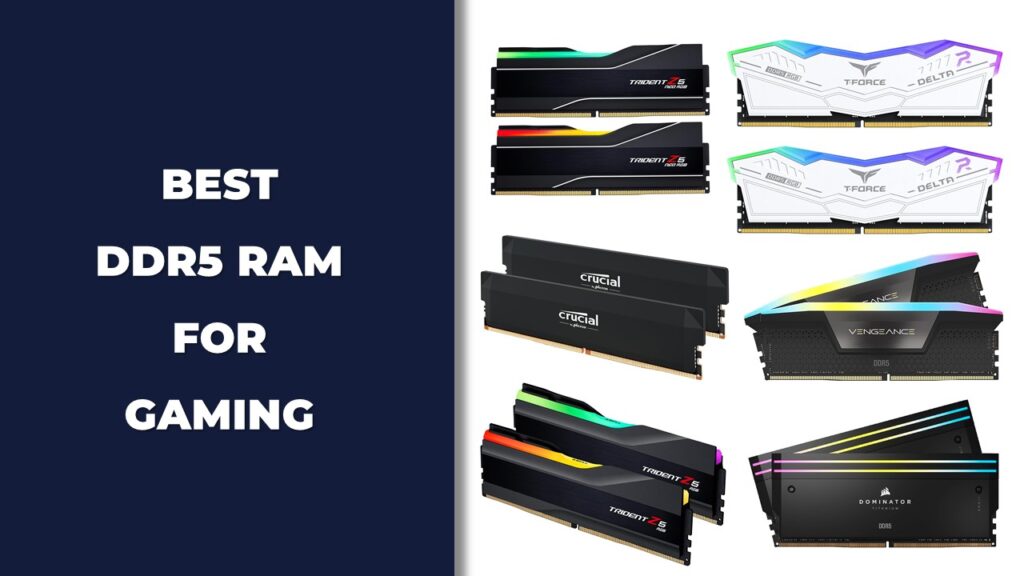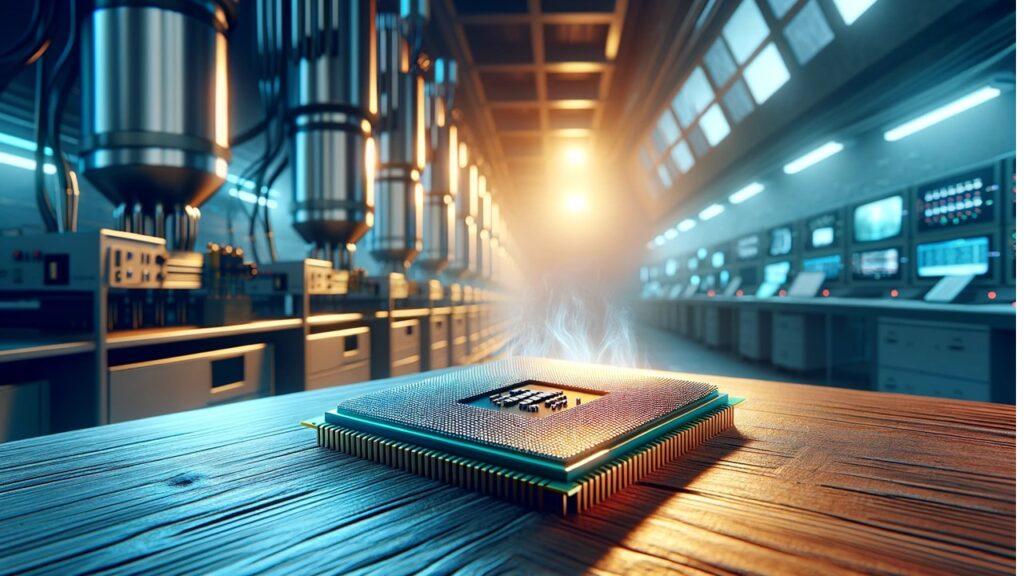Ever wondered why your computer sometimes slows down or crashes? It might be overheating. Understanding CPU temperature readings is crucial for maintaining your computer’s health. When your CPU is working hard, it generates heat. If this heat isn’t managed, it can lead to performance issues or even permanent damage. That’s where monitoring comes in. By keeping an eye on these temperatures, you can catch potential problems early and take steps to fix them. Knowing how to interpret CPU temperature readings helps you keep your system running smoothly and extends the lifespan of your hardware. This guide will show you how to monitor and manage your CPU temperatures effectively. Whether you’re a tech newbie or have some experience, you’ll find valuable tips here to keep your computer cool and efficient. Let’s get started and ensure your CPU stays in top shape!
What is CPU Temperature?
CPU temperature refers to the heat generated by your computer’s central processing unit (CPU) as it processes tasks. Just like any electronic device, the CPU generates heat when it’s working. This temperature is crucial to monitor because excessive heat can lead to performance issues or even damage your hardware.
The temperature of a CPU is typically measured in degrees Celsius (°C). Modern CPUs have built-in sensors that provide real-time temperature readings. These sensors communicate with your motherboard and software tools, allowing you to check the CPU temperature at any time. Knowing how to interpret CPU temperature readings helps you keep your system in check and ensures it runs efficiently.
Understanding these basics is the first step in maintaining a healthy computer. Whether you’re a gamer, a video editor, or just a regular user, knowing your CPU’s temperature can save you a lot of headaches down the line.
Why Monitor CPU Temperature?
Keeping your CPU temperatures within safe limits is vital for the overall health of your computer. When a CPU gets too hot, it can slow down, or even worse, suffer from permanent damage. Monitoring these temperatures allows you to take preventive measures before things get out of hand.
Overheating can cause a variety of issues, from system crashes to hardware failure. If your CPU consistently runs at high temperatures, it can reduce its lifespan. In extreme cases, it might even cause the system to shut down to protect itself, resulting in data loss or corruption.
Furthermore, knowing how to interpret CPU temperature readings can help you identify other underlying issues, like inadequate cooling or poor airflow in your case. By keeping your CPU cool, you ensure that your computer runs smoothly and efficiently, extending the life of your hardware.
How to Check CPU Temperature
There are several ways to check your CPU temperature, ranging from built-in BIOS/UEFI tools to specialized software applications. Each method has its own advantages, and choosing the right one depends on your preference and technical comfort level.
Built-in BIOS/UEFI Tools
Accessing your CPU temperature via BIOS or UEFI is a straightforward process. Restart your computer and press the designated key (usually Del or F2) to enter the BIOS/UEFI setup. Navigate to the hardware monitoring section, where you’ll find real-time temperature readings. This method is reliable and doesn’t require any additional software.
Checking your temperature through BIOS/UEFI is particularly useful if you want to get a reading before your operating system loads, ensuring that background processes aren’t affecting the temperature.
Software Tools
For more detailed and convenient monitoring, software tools are the way to go. Popular applications like HWMonitor, Core Temp, and others provide comprehensive data about your CPU’s temperature. After installing the software, simply launch it to see real-time readings.
These tools often offer additional features, such as logging temperatures over time and alerting you if the CPU exceeds safe limits. Using software tools allows you to monitor your CPU temperature while performing various tasks, giving you a more accurate picture of your system’s thermal performance.
Knowing how to interpret CPU temperature readings is essential for maintaining your computer’s health and performance. By understanding what CPU temperature is, why it’s important to monitor it, and how to check it using both built-in tools and software applications, you can ensure your system runs efficiently and lasts longer. Keep these tips in mind, and you’ll be well on your way to a cooler, more reliable computer.
Interpreting CPU Temperature Readings
Knowing how to interpret CPU temperature readings is crucial for maintaining your computer’s health. By understanding what constitutes normal and safe temperature ranges, you can ensure your CPU operates efficiently without risking damage. Let’s dive into the specifics to help you keep your system in top shape.
Understanding Normal and Safe Temperature Ranges
When your CPU is idle, typical temperatures should range between 30-40°C. During heavy workloads or gaming sessions, it’s normal for temperatures to climb higher, usually between 60-80°C. These ranges can vary depending on your specific CPU model and manufacturer’s specifications. Always refer to the guidelines provided by the manufacturer to understand the safe operating limits for your particular CPU.
Different CPUs have varying thresholds, so knowing the exact safe range for your model is vital. For example, while one CPU might handle 80°C under load comfortably, another might start throttling at the same temperature. This knowledge helps you interpret CPU temperature readings accurately and take necessary actions when needed.
Factors Affecting CPU Temperature
Several factors influence CPU temperature, and being aware of them helps you manage and maintain optimal conditions. Ambient temperature plays a significant role; a hotter room can lead to higher CPU temperatures. Similarly, the intensity of CPU usage and workload affects how much heat is generated. Heavy tasks like gaming, video editing, or rendering can push your CPU to its limits, raising temperatures significantly.
Cooling solutions and the quality of thermal paste also impact CPU temperatures. A good cooling system, whether air cooling or liquid cooling, can make a big difference. High-quality thermal paste ensures efficient heat transfer from the CPU to the cooler, reducing overall temperatures. Regularly checking and maintaining these components is essential for keeping your CPU cool.
What Temperature is Too High?
While CPUs are designed to handle a certain amount of heat, consistently high temperatures can cause concern. Generally, temperatures above 85°C should raise red flags. Prolonged exposure to such heat can lead to thermal throttling, where the CPU reduces its speed to lower the temperature, resulting in performance drops.
Signs of overheating include frequent system crashes, unexpected shutdowns, and decreased performance. If you notice any of these symptoms, it’s time to check and manage your CPU temperatures. Ensuring your CPU stays within safe limits not only prevents damage but also prolongs its lifespan.
Which Factors Influence CPU Temperature?
Understanding which factors influence CPU temperature helps you better manage and control it. Several elements play a role, from the type of CPU to the cooling solutions and overall airflow in your system.
The type of CPU and its Thermal Design Power (TDP) are primary influencers. CPUs with higher TDP ratings typically generate more heat, requiring more robust cooling solutions. Choosing the right CPU for your needs, whether it’s for gaming, high-end 4K video editing, or general use, is crucial. For instance, AMD Ryzen CPUs for gaming and Intel Core CPUs have different thermal profiles that need to be managed accordingly.
Cooling solutions significantly impact CPU temperatures. Air cooling is common and effective for many setups, but liquid cooling offers superior performance, especially for high-end systems or overclocked CPUs. Investing in a good cooling solution, whether it’s a budget CPU air cooler or an AIO liquid cooler for high performance gaming, can make a substantial difference.
Case airflow and ambient room temperature are also critical. Proper case design and fan placement ensure efficient airflow, preventing heat buildup. Additionally, keeping your room cool helps maintain lower CPU temperatures. For optimal performance, consider using NVMe SSDs for fastest boot times and DDR5 RAM for gaming, as they complement your system’s overall efficiency.
Interpreting CPU temperature readings is an essential skill for any computer user. By understanding the normal and safe temperature ranges, the factors affecting CPU temperature, and the signs of overheating, you can keep your system running smoothly.
Additionally, knowing which factors influence CPU temperature, such as the type of CPU, cooling solutions, and case airflow, helps you make informed decisions about your setup. Whether you’re using budget CPUs for gaming or high-end components, maintaining optimal CPU temperatures ensures your system’s longevity and performance.
How to Lower CPU Temperature
Keeping your CPU cool is essential for optimal performance and longevity. High temperatures can lead to throttling, system crashes, or even permanent damage. Fortunately, there are several effective ways to lower your CPU temperature and ensure your system runs smoothly. Let’s explore some practical solutions.
Improve Case Airflow
Optimizing airflow in your PC case is one of the simplest yet most effective ways to reduce CPU temperature. Good airflow ensures that hot air is efficiently expelled and cool air is drawn in. To achieve this, make sure your case has enough intake and exhaust fans. Position the intake fans at the front and bottom of the case, and the exhaust fans at the rear and top. This setup promotes a steady flow of air through the system. Additionally, manage your cables properly to avoid obstructing airflow. Keeping your case tidy can make a significant difference in temperature management.
Upgrade Cooling Solution
If improving airflow isn’t enough, consider upgrading your CPU cooler. There are several options available, from air coolers to liquid cooling systems. Air coolers, like tower coolers, are generally easier to install and more budget-friendly. They work well for most users and can handle moderate to high workloads. However, for those seeking better performance, liquid cooling systems are a great choice. They provide superior cooling efficiency, especially for overclocked CPUs or high-end gaming rigs. Investing in a quality cooler, such as an AIO liquid cooler for high performance gaming, can significantly reduce your CPU temperatures.
Apply Thermal Paste Correctly
Thermal paste plays a crucial role in transferring heat from the CPU to the cooler. Over time, thermal paste can dry out and become less effective. Applying fresh thermal paste correctly ensures optimal heat transfer. Start by cleaning the old paste from the CPU and cooler with isopropyl alcohol and a lint-free cloth. Apply a small, pea-sized amount of new thermal paste in the center of the CPU. When you reattach the cooler, it will spread the paste evenly. Proper application can lower temperatures by several degrees, improving overall performance.
Clean Your PC
Dust buildup can severely impact your cooling efficiency. Over time, dust accumulates on fans, heatsinks, and other components, obstructing airflow and insulating heat. Regularly cleaning your PC helps maintain optimal temperatures. Use compressed air to blow out dust from fans, heatsinks, and vents. Make sure to clean these components every few months to prevent excessive buildup. Keeping your PC clean not only helps with temperature management but also extends the lifespan of your components.
Manage CPU Load
Reducing the workload on your CPU can help keep temperatures down. Manage your background processes and close unnecessary applications to reduce CPU usage. Additionally, adjust your power settings to balance performance and power consumption. Enabling power-saving modes can lower CPU temperatures by reducing the processor’s frequency and voltage when full performance isn’t needed. These simple adjustments can make a noticeable difference in your CPU’s thermal performance.
Wrapping It Up!
Understanding how to interpret CPU temperature readings and taking steps to manage those temperatures is crucial for maintaining your computer’s health. By improving case airflow, upgrading your cooling solution, applying thermal paste correctly, cleaning your PC, and managing CPU load, you can ensure your system runs cool and efficiently. Regular monitoring and maintenance are key to preventing overheating and prolonging the life of your hardware. Keep these tips in mind, and you’ll be well-equipped to keep your CPU in optimal condition.
Related FAQs
What is the Ideal CPU Temperature for Gaming?
The ideal CPU temperature for gaming is typically between 60-70°C under load.
How Often Should I Check My CPU Temperature?
Check your CPU temperature at least once a month or when you notice performance issues.
Can High CPU Temperature Damage Other Components?
Yes, high CPU temperatures can cause overall system overheating, potentially damaging other components.
Is it Normal for CPU Temperature to Fluctuate?
Yes, it is normal for CPU temperatures to fluctuate based on workload and ambient conditions.
Do All CPUs Have Built-in Temperature Sensors?
Most modern CPUs have built-in temperature sensors, but older models may not.

Josh is a lifelong tech enthusiast with a passion for building powerful, reliable PCs. With years of hands-on experience, he shares practical advice to help readers make smarter choices, whether it’s picking the right components or solving build issues at home. Josh focuses on what really matters in real-world use, offering honest insights that come from testing, tinkering, and learning along the way. He’s here to make tech feel a little less overwhelming and a lot more useful.